Sample Questions and Answers
 1. What is the primary purpose of enrolling a Chrome device into enterprise management?
1. What is the primary purpose of enrolling a Chrome device into enterprise management?
A. To enable automatic Chrome OS updates
B. To restrict users from using third-party extensions
C. To manage the device and apply enterprise policies remotely
D. To allow the user to access Gmail offline
Answer: C
Explanation: Enrolling a device into enterprise management ensures that IT admins can manage it through the Google Admin console, enforce policies, and deploy apps remotely.
 2. Which of the following is required before enrolling a Chrome device into enterprise management?
2. Which of the following is required before enrolling a Chrome device into enterprise management?
A. Google Workspace Education license
B. Personal Gmail account
C. Valid Chrome Enterprise Upgrade or Education Upgrade license
D. Administrator PIN
Answer: C
Explanation: A Chrome Enterprise Upgrade license (or Education Upgrade) is necessary to enroll devices into enterprise management and access device-level policies.
 3. What does “forced re-enrollment” help prevent in Chrome Enterprise management?
3. What does “forced re-enrollment” help prevent in Chrome Enterprise management?
A. Users accessing incognito mode
B. Bypassing developer mode
C. Device theft and unauthorized re-enrollment
D. Printing from public networks
Answer: C
Explanation: Forced re-enrollment ensures that devices always rejoin the organization if wiped, preventing unauthorized use or enrollment into another domain.
 4. What is the effect of setting the User Data setting to “Erase all local user data” on Chrome devices?
4. What is the effect of setting the User Data setting to “Erase all local user data” on Chrome devices?
A. Automatically removes Chrome extensions
B. Deletes all data when user logs out
C. Clears user data upon sign-out
D. Clears data upon user log-in
Answer: B
Explanation: This policy ensures user data is removed each time the user logs out, which is helpful in shared environments for privacy and security.
 5. Which setting allows IT to restrict users to a predefined set of web apps?
5. Which setting allows IT to restrict users to a predefined set of web apps?
A. App Management > Force-Installed Apps
B. URL Blocking List
C. Kiosk Settings
D. App Management > Allowlist
Answer: D
Explanation: The allowlist ensures that users can only install or access apps and extensions that are explicitly approved by the administrator.
 6. What method allows a Chrome OS device to be used in a public space with only a specific app or interface available?
6. What method allows a Chrome OS device to be used in a public space with only a specific app or interface available?
A. Kiosk mode
B. Developer mode
C. Guest mode
D. Safe browsing mode
Answer: A
Explanation: Kiosk mode is ideal for public-use cases, like digital signage or check-in stations, by launching a specific app on boot and restricting access to other functions.
 7. Where can an admin review events like device logins or policy changes in Google Admin console?
7. Where can an admin review events like device logins or policy changes in Google Admin console?
A. Device settings
B. Chrome user profile
C. Admin audit log
D. Reports > Chrome Devices
Answer: C
Explanation: The Admin audit log tracks all administrative actions and policy changes, providing transparency and security insights.
 8. What is the benefit of using managed guest sessions?
8. What is the benefit of using managed guest sessions?
A. Reduces data consumption
B. Allows offline browsing
C. Enables device use without a user login while applying policies
D. Allows multiple users to log in at once
Answer: C
Explanation: Managed guest sessions are useful for kiosk-style environments where login isn’t required but enterprise-level restrictions and policies still apply.
 9. Which update setting allows IT admins to delay Chrome OS updates across all devices?
9. Which update setting allows IT admins to delay Chrome OS updates across all devices?
A. Auto Update Expiry
B. Scheduled Updates
C. Rollback
D. Update Controls > Target version prefix
Answer: D
Explanation: Using the “target version prefix,” administrators can pin devices to a specific Chrome OS version or delay updates for testing purposes.
 10. What tool allows IT to create and apply configuration policies for managed Chrome browsers on Windows and macOS?
10. What tool allows IT to create and apply configuration policies for managed Chrome browsers on Windows and macOS?
A. Chrome Web Store
B. Group Policy Objects
C. Chrome Browser Cloud Management
D. Windows Deployment Toolkit
Answer: C
Explanation: Chrome Browser Cloud Management enables centralized policy management for Chrome browsers on Windows, macOS, and Linux.
 11. Which policy ensures only approved users can sign in to managed Chrome devices?
11. Which policy ensures only approved users can sign in to managed Chrome devices?
A. Device sign-in restriction
B. User allowlist
C. IP whitelisting
D. Domain login control
Answer: B
Explanation: The User Allowlist policy restricts device access to a list of approved Google Workspace accounts.
 12. Which Chrome setting controls whether users can use incognito mode?
12. Which Chrome setting controls whether users can use incognito mode?
A. Sign-in restriction
B. Privacy settings > Disable Incognito
C. Device-level filtering
D. Safe Search enforcement
Answer: B
Explanation: Disabling incognito mode through privacy settings helps enforce compliance and trackable activity.
 13. What is the default behavior of Chrome OS devices regarding printing?
13. What is the default behavior of Chrome OS devices regarding printing?
A. Cloud Print enabled
B. Local printing blocked
C. Admin must manually allow print access
D. Users can add printers
Answer: D
Explanation: Users can manually add printers unless restricted by policies.
 14. Which feature allows admins to remotely wipe a Chrome device?
14. Which feature allows admins to remotely wipe a Chrome device?
A. Factory reset command
B. Powerwash button
C. Deprovision tool
D. Remote Wipe in Admin Console
Answer: D
Explanation: The Admin console allows IT to remotely wipe or disable lost/stolen devices.
 15. What happens when you deprovision a Chrome device?
15. What happens when you deprovision a Chrome device?
A. It resets the device to factory state and removes enterprise control
B. It disables sign-in
C. It removes the license
D. It deletes user profiles
Answer: A
Explanation: Deprovisioning removes enterprise management and resets the device, requiring re-enrollment.
 16. What does “auto-enrollment” help automate?
16. What does “auto-enrollment” help automate?
A. Wi-Fi configuration
B. Chrome browser updates
C. Enterprise enrollment at first boot
D. Extension installation
Answer: C
Explanation: Auto-enrollment streamlines device setup by enrolling devices automatically once they connect to the internet.
 17. What is Zero Touch Enrollment (ZTE)?
17. What is Zero Touch Enrollment (ZTE)?
A. Enrolling without logging in
B. An offline enrollment method
C. A method to pre-provision Chrome devices with enterprise policies during shipping
D. A Google Assistant setup feature
Answer: C
Explanation: ZTE allows devices to automatically enroll into management when first powered on, reducing IT overhead.
 18. How can IT restrict Chrome extensions from accessing certain website data?
18. How can IT restrict Chrome extensions from accessing certain website data?
A. Enforce managed guest sessions
B. Set permissions in the Google Admin console
C. Disable JavaScript
D. Use Chrome DevTools
Answer: B
Explanation: Admins can configure extension permissions and restrict domain access from the Google Admin console.
 19. What Chrome device report includes hardware and OS version info?
19. What Chrome device report includes hardware and OS version info?
A. User report
B. Devices > Fleet status
C. Chrome Devices > Export CSV
D. Chrome Devices > Details
Answer: D
Explanation: The detailed view for a device includes OS version, serial number, enrollment time, and more.
 20. What should an admin use to ensure all browser data is removed after session ends in public-use cases?
20. What should an admin use to ensure all browser data is removed after session ends in public-use cases?
A. Guest mode
B. Incognito mode
C. Session data eraser policy
D. Ephemeral mode
Answer: D
Explanation: Ephemeral mode deletes all data after a session, making it ideal for shared-use devices.
 21. What type of license is required to manage a standalone Chrome browser on Windows/macOS?
21. What type of license is required to manage a standalone Chrome browser on Windows/macOS?
A. Chrome OS Education Upgrade
B. Chrome Enterprise Upgrade
C. No license is needed
D. Chrome Browser Cloud Management (free)
Answer: D
Explanation: Chrome Browser Cloud Management is free and does not require a paid license.
 22. How can IT audit extension usage across Chrome browsers in the organization?
22. How can IT audit extension usage across Chrome browsers in the organization?
A. Use Chrome Web Store dashboard
B. Check browser settings on each device
C. Use Chrome Browser Cloud Management > Reporting
D. Manually query the Registry
Answer: C
Explanation: Chrome Browser Cloud Management includes detailed reports of extension usage and policy application.
 23. Which of the following actions helps protect Chrome devices from phishing threats?
23. Which of the following actions helps protect Chrome devices from phishing threats?
A. Auto-update OS
B. Safe Browsing enforcement
C. Disabling extensions
D. Using incognito mode
Answer: B
Explanation: Safe Browsing helps block known phishing and malicious websites.
 24. What is the significance of Verified Access on Chrome OS?
24. What is the significance of Verified Access on Chrome OS?
A. It scans USB devices
B. It enables users to access incognito mode
C. It ensures the device is trusted before accessing sensitive apps
D. It creates backup of Chrome user data
Answer: C
Explanation: Verified Access validates the device’s identity before allowing access to secure apps or services.
 25. How can an admin prevent users from performing a Powerwash (factory reset)?
25. How can an admin prevent users from performing a Powerwash (factory reset)?
A. Block Settings app
B. Set Powerwash Blocked policy
C. Disable developer mode
D. Restrict keyboard shortcuts
Answer: B
Explanation: Admins can explicitly block Powerwash using a device policy to prevent unauthorized resets.
 26. What is the best way to ensure compliance with a specific OS version across all Chrome devices?
26. What is the best way to ensure compliance with a specific OS version across all Chrome devices?
A. Set OS version via Admin console
B. Manually update each device
C. Use Update Settings > Target version prefix
D. Enable developer mode
Answer: C
Explanation: This allows the admin to pin devices to a specific version of Chrome OS for stability or compatibility.
 27. What feature allows a Chrome device to automatically log in to a specific account at boot?
27. What feature allows a Chrome device to automatically log in to a specific account at boot?
A. Single sign-on
B. Auto Sign-in
C. Managed session
D. Public session auto-launch
Answer: D
Explanation: Public session auto-launch is used for Kiosk environments where devices auto-log in and launch specific apps.
 28. How can IT manage Wi-Fi configurations remotely for Chrome OS devices?
28. How can IT manage Wi-Fi configurations remotely for Chrome OS devices?
A. Use Device > Network Settings
B. Use Google Admin console > Wi-Fi Configuration
C. Use Android Enterprise
D. Use Chrome Developer Tools
Answer: B
Explanation: Wi-Fi networks and certificates can be pre-configured and deployed via the Admin console.
 29. What policy is used to control screen lock timeout on Chrome OS?
29. What policy is used to control screen lock timeout on Chrome OS?
A. Power settings > Screen timeout
B. Device settings > Idle timeout
C. User settings > Session length
D. Kiosk settings > Session timeout
Answer: B
Explanation: Idle timeout defines how long the device waits before locking the screen.
 30. Which Chrome OS feature can prevent users from using Developer Mode?
30. Which Chrome OS feature can prevent users from using Developer Mode?
A. Safe browsing
B. Verified boot
C. Forced re-enrollment
D. Developer mode blocker extension
Answer: C
Explanation: Forced re-enrollment combined with blocking Developer Mode ensures devices can’t be tampered with or taken out of enterprise control.
 31. Which of the following tools can be used to deploy Chrome policies via Active Directory?
31. Which of the following tools can be used to deploy Chrome policies via Active Directory?
A. Chrome Policy Manager
B. Group Policy Objects with Chrome ADMX templates
C. Google Admin Console
D. Chrome Remote Desktop
Answer: B
Explanation: Chrome ADMX templates allow IT admins to deploy and enforce Chrome browser policies through Windows Group Policy Objects (GPOs).
 32. What type of session is best suited for devices used by many users without individual logins, such as in a library?
32. What type of session is best suited for devices used by many users without individual logins, such as in a library?
A. Kiosk session
B. Managed guest session
C. Guest mode
D. Incognito session
Answer: B
Explanation: Managed guest sessions are ideal for shared-use cases, offering enterprise-level policy enforcement without user authentication.
 33. How can an admin ensure Chrome extensions are automatically installed on managed devices?
33. How can an admin ensure Chrome extensions are automatically installed on managed devices?
A. Mark extensions as favorites
B. Allow user-controlled installation
C. Use Force Install List in the Admin console
D. Push via USB
Answer: C
Explanation: Extensions can be force-installed by entering the extension ID and update URL in the Admin console.
 34. What can an admin use to enforce SafeSearch in managed Chrome browsers?
34. What can an admin use to enforce SafeSearch in managed Chrome browsers?
A. URL rewrite rule
B. DNS filter
C. Admin Console > User & Browser Settings > Content
D. Chrome flags
Answer: C
Explanation: SafeSearch can be enforced through content filtering policies in the Admin console.
 35. What is the function of Verified Boot in Chrome OS?
35. What is the function of Verified Boot in Chrome OS?
A. Checks for malware in downloaded files
B. Automatically updates the BIOS
C. Verifies system integrity during boot
D. Authenticates user login credentials
Answer: C
Explanation: Verified Boot ensures the system has not been tampered with by checking for integrity at each boot stage.
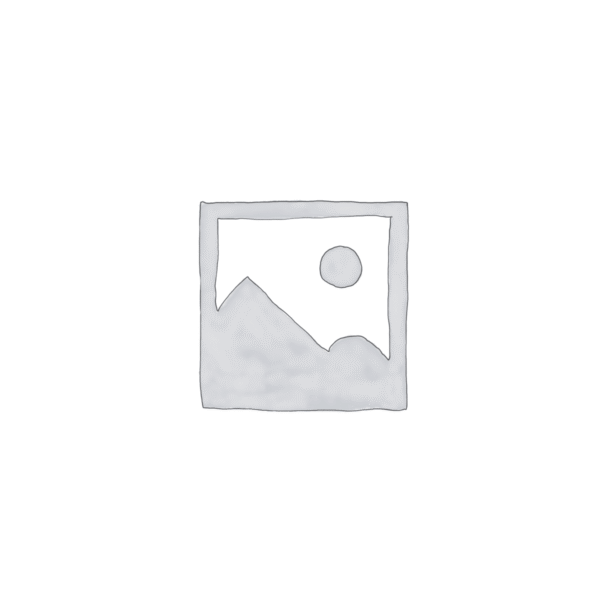
Reviews
There are no reviews yet.